Ưu Đãi Gói Tập 1 Tháng Chỉ 99.000đ Tháng Đầu Tiên – Cơ Hội Vàng Dành Cho Mọi Người!
The New Gym tiếp tục mang đến những trải nghiệm tập luyện chất lượng với chi nhánh thứ 14 tại Lý Thường Kiệt. Cộng đồng gymer chắc chắn sẽ phấn khích trước không gian rộng hơn 1000m², trang thiết bị hiện đại và hàng loạt tiện ích HOÀN TOÀN MIỄN PHÍ.
🔥 Siêu ưu đãi chào mừng khai trương:
- Chỉ 99K/Tháng Đầu Tiên – Trải nghiệm mà không lo chi phí!
- Tập Full Bộ Môn
- Giảm sâu khi gia hạn – Nhận ngay nhiều ưu đãi khi tiếp tục tập luyện

HỆ THỐNG CHI NHÁNH HIỆN ĐẠI – Mở Rộng TOÀN QUỐC
Với 14 chi nhánh trên khắp TP.HCM, The New Gym cam kết mang đến trải nghiệm tập luyện tiên nghi, thuận lợi và phù hợp với nhu cầu của tất cả mọi người. Bạn hoàn toàn có thể di chuyển tự do giữa các chi nhánh mà không bị giới hạn.
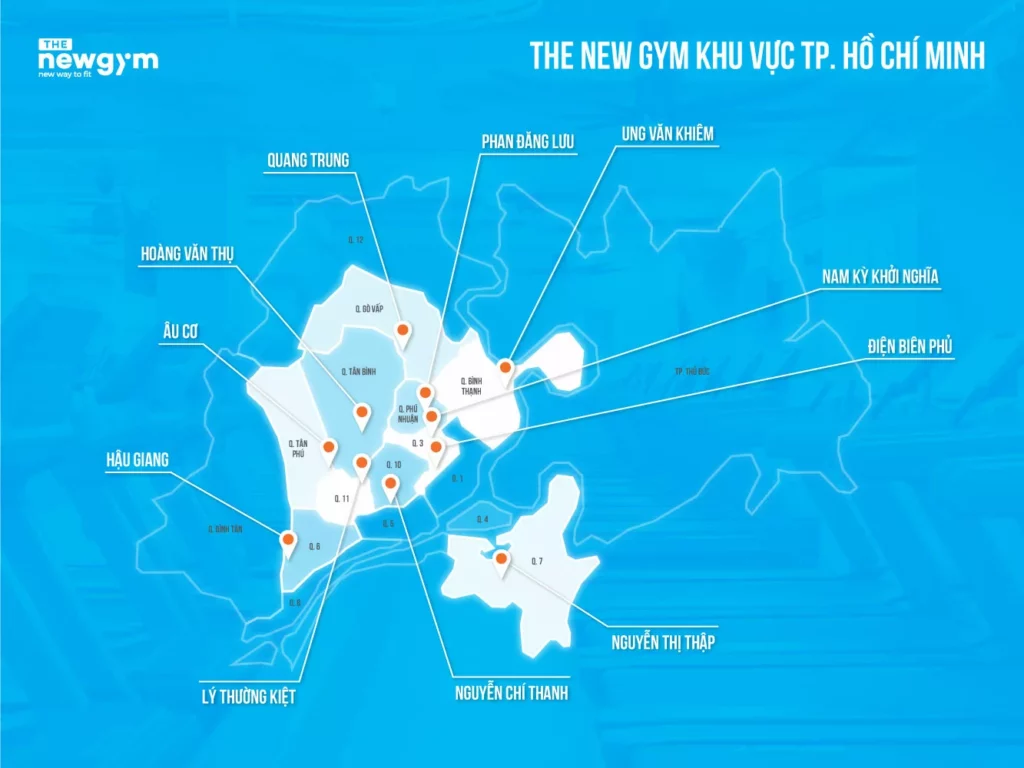
Cơ Sở Vật Chất Hơn 1000m² – Rộng Rãi, Hiện Đại
Chi nhánh Lý Thường Kiệt sở hữu:
- Diện tích hơn 1000m² – Mang lại không gian tập thoáng đãng
- Trang thiết bị nhập khẩu châu Âu, bảo trì thường xuyên
- Khu vực tập Gym, Yoga, GroupX, Boxing… phù hợp với tất cả trình độ
- Phòng tắm, tủ đồ riêng biệt – Giúp bạn tập luyện thoải mái như tại nhà

Thanh Toán Linh Hoạt – Không Ràng Buộc Hợp Đồng
- Chỉ từ 99K tháng đầu, trải nghiệm thử dịch vụ trước khi quyết định gắn bó
- Không cần đồng trước nhiều tháng, linh hoạt thanh toán hàng tháng
- Tự do huỷ gói tại bất kỳ thời điểm nào – KHÔNG tốn phí hủy
- KHÔNG phí hội viên, KHÔNG hợp đồng ràng buộc

Tiện Ích HOÀN TOÀN MIỄN PHÍ – Trải Nghiệm Tập Luyện Tối Ưu
Khi đăng ký tại The New Gym, bạn sẽ được hưởng những tiện ích chào đón HOÀN TOÀN MIỄN PHÍ:
- Giữ xe Free – An tâm tập luyện mà không lo vế giữ xe
- Nước uống Miễn phí – Hạn chế tình trạng khát nước khi tập
- Wifi của phòng tập – Dễ dàng nghe nhạc, xem video, lên lịch tập luyện

Mở Cửa 24/7 – Tập Luyện Mọi Lúc Mọi Nơi
Thời gian tập luyện linh hoạt, bạn hoàn toàn có thể tập bất kỳ lúc nào, phù hợp với lịch trình bận rộn.






